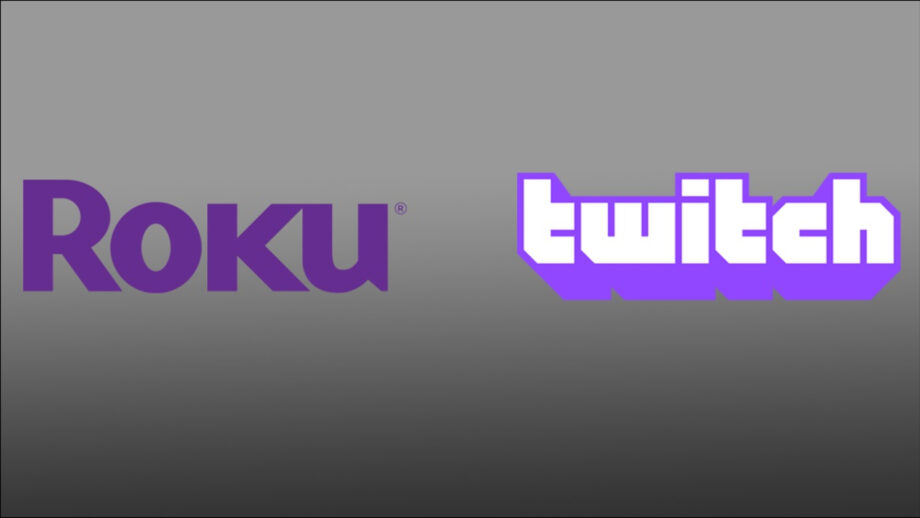Although a Roku Stick is one of the most cost-effective methods to broadcast entertainment to your TV, it isn’t the most user-friendly tool for watching Twitch. Roku used to have an official Twitch channel, however that has now been deactivated, as has the unauthorized channel.
You’ll have to utilize unapproved techniques if you want to watch Twitch on Roku. We put several of them to the test to see which ones perform best. Keep in mind, though, that there may be a lot of bugs until an official Roku channel is re-released.
The unofficial Twoku app is now the greatest option for an on-device Twitch solution. Because it is currently in alpha, many features are missing. You can’t, for example, participate in the chat (or even see it, for that matter.) In addition, the search feature is restricted. More features are expected to become accessible as Twoku develops.
You have alternative options if you don’t want to expose your Twitch information to an unapproved app. Roku can mirror your iOS device’s screen.
Roku offers a variety of choices for setting up and using web browsers. Mirroring your screen from a laptop is one of the simplest methods (or cast from a Windows 10 PC through an app like Miracast.) This is a better alternative for people who don’t have the Twitch app on their mobile device (or who simply don’t like the Twitch mobile app, which falls short of the desktop version).
Airplay is one option for watching Twitch on a Roku device. It works in a similar way to screen mirroring; in fact, it follows the same basic principles. If you don’t want to mirror your screen, though, you may use Airplay instead.
Source: online-tech-tips