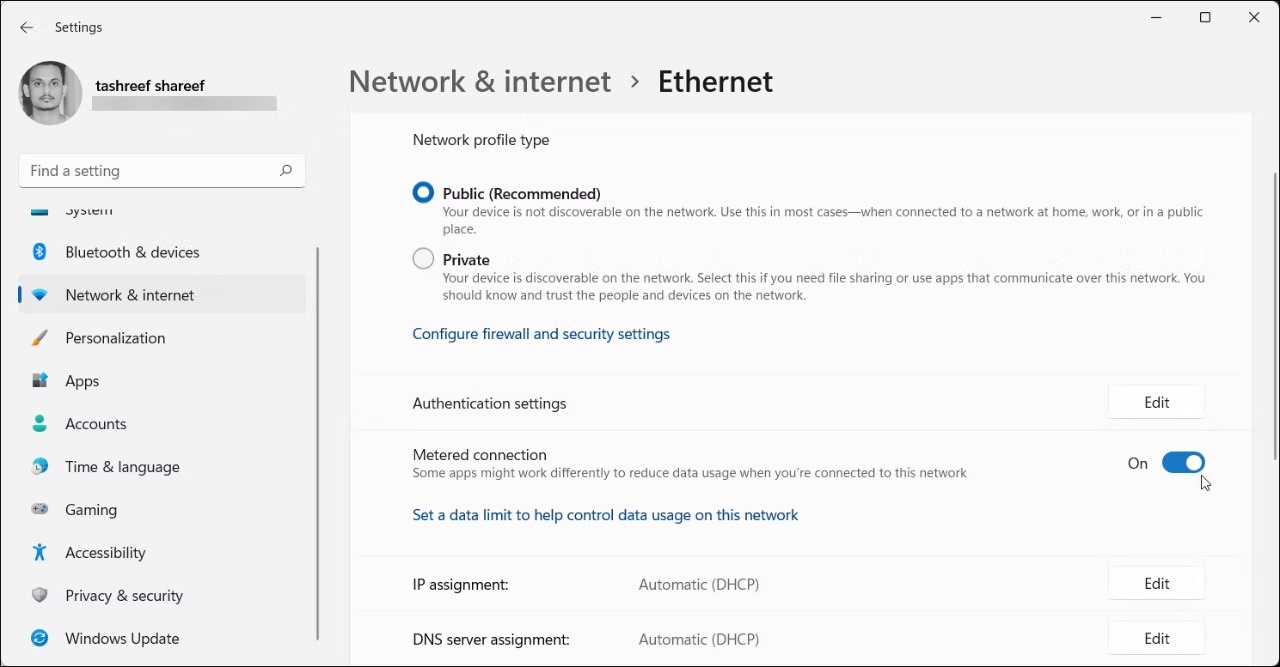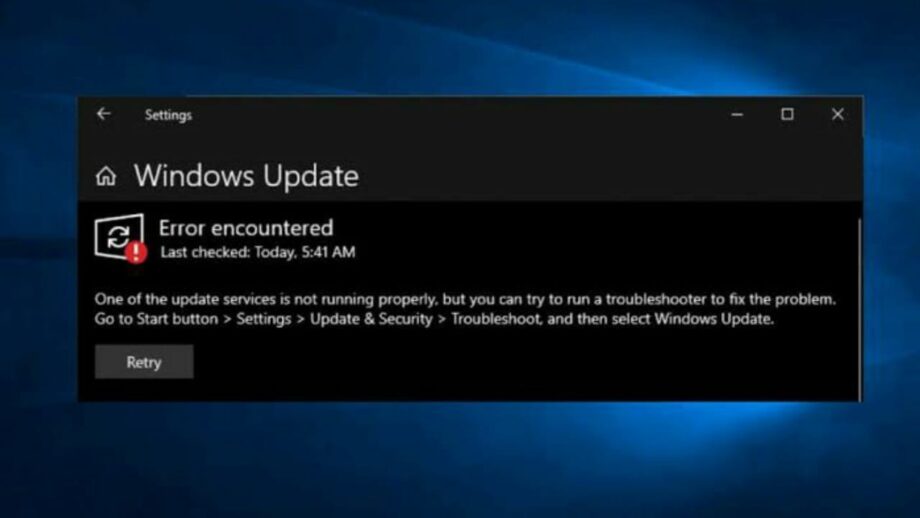Your computer frequently receives new features, performance enhancements, and bug fixes from Microsoft’s Windows updates. However, sometimes the upgrades bring about more problems than they fix. You may thus question if there is a method to disable Windows 11’s automatic updates. Windows 11 comes with built-in features that let you temporarily turn off updates. The update service must be turned off or modified registry entries if you want a more long-lasting fix. Here, we demonstrate every method imaginable for turning off automatic updates in Windows 11.
How to stop Windows 11 automatic updates using the settings:
From Windows 11 settings, you may postpone updates for up to five weeks. This is a useful tool if you only want to temporarily postpone the upgrades for a few weeks. This is the procedure. To access the Settings app, press Win + I. Select the Windows update tab in the left pane. Scroll down to the More Options area in the right window. Select 1 week to 5 weeks from the drop-down list for the updates to be paused. Select “Pause for (n) Weeks” from the menu. Your machine will delay all updates from Windows for the chosen time frame. Return to the Windows update tab and choose Resume Update to run a manual update if you change your mind.
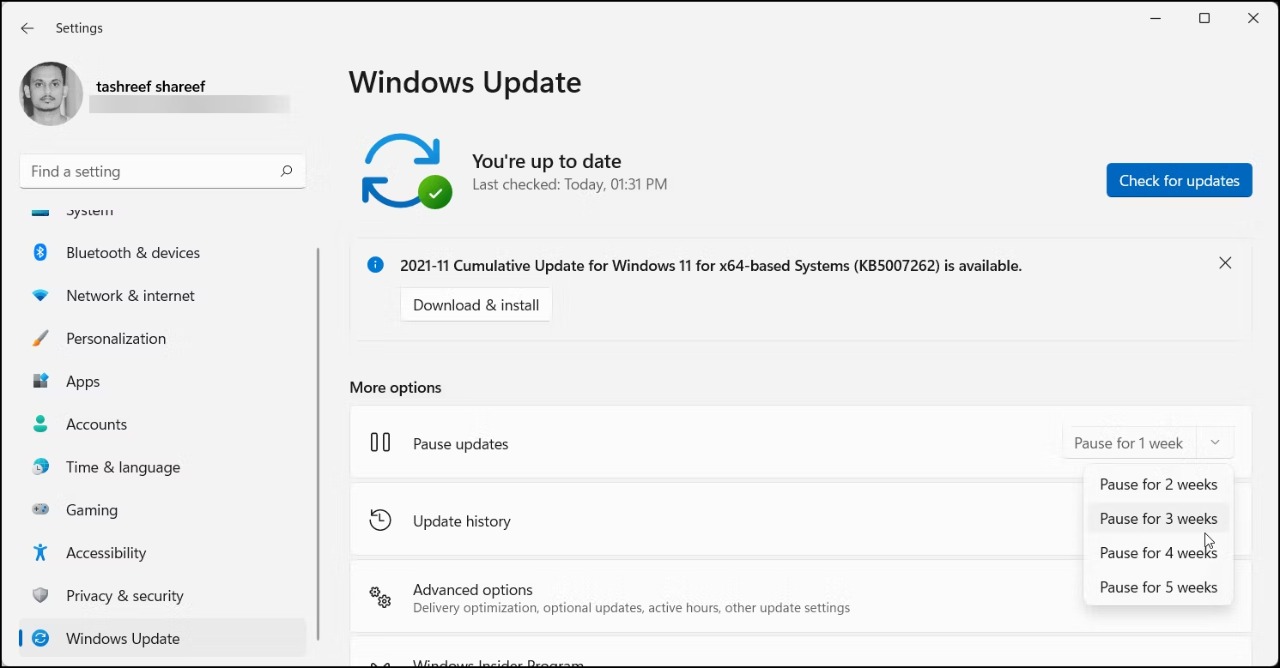
How to Configure Metered Connections to Disable Windows Updates
Set up your network as a metered connection for Windows 11 to disable automated upgrades. This is a useful tip that has been tested with both Windows 10 and its replacement. Why does this ruse succeed? Windows won’t download updates over a metered connection, preventing the user from paying excessive data use fees. So, you won’t get any updates if you set up metered connections on a Wi-Fi or Ethernet network. To launch the Settings panel, press Win + I. Open the Network & Internet tab in the left pane. Then choose Properties for your Ethernet or Wi-Fi network. Toggle the switch to Metered connection by scrolling down. I’m done now. Windows will cease downloading optional and cumulative updates right away. In the event that you connect to separate networks at home and at work, you can designate several connections as metered connections to stop Windows from downloading updates. Be aware that activating metered connections has several drawbacks. When enabled, other installed programs that depend on constant access to an active internet connection may also suffer problems with offline file synchronization.