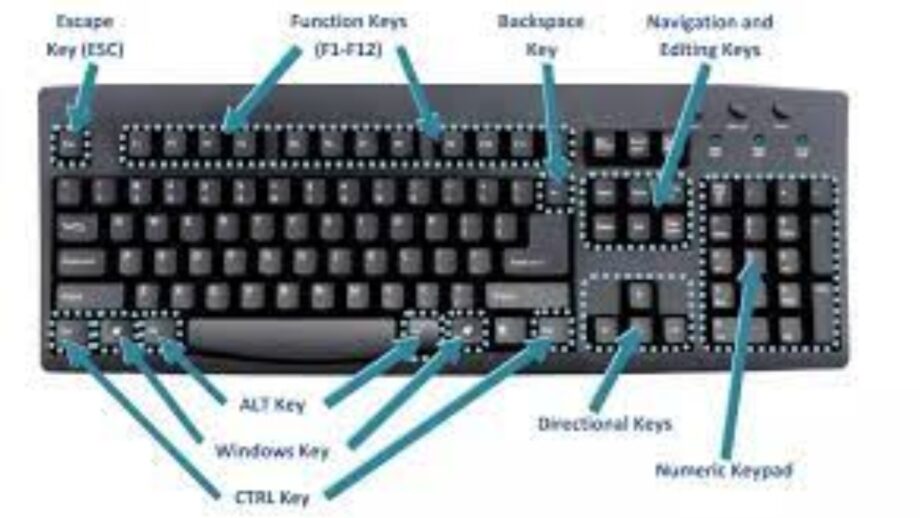Using these keyboard shortcuts for Windows will undoubtedly boost your productivity if you frequently use the operating system. A unique list of shortcuts to help you get through your daily tasks is provided below.
Even if you may be familiar with some of them, there are undoubtedly some undiscovered treasures. You’ll soon realize how simple it is to navigate and use Windows if you start using them.
Keyboard Shortcuts for Windows
The most fundamental shortcuts are those listed here, and you’ve probably heard of them. They are essential to finish your task fast and efficiently.
Control + Z: Undo
No matter what you are doing or where you are, Ctrl + Z will save your life. One might not be able to exist without this capability.
This function enables you to return to your previous input regardless of the program you are using. Therefore, don’t worry about all of your errors because this specific shortcut will always come through for you.
Ctrl + A for selecting all
Again, this shortcut key picks every text, file, folder, or element in any program or page, regardless of whatever software you are using.
Use this to collect everything at once rather than spending time dragging your cursor around the page.
Ctrl + C for copy
The choices you made were your own. You want to duplicate it at this point.
When using a Windows computer, many individuals presumably utilize this shortcut key frequently. Any content you choose to copy is easily retained until you are ready to paste it.
Ctrl + N to open a new window
Depending on whether you’re working online or off, pressing Ctrl+N simultaneously will launch a new window or file.
Control + H for Find and Replace
when the keyword is needed as well as a replacement for all instances of it. Absolutely no issue. This is where the keyboard shortcut Ctrl + H is useful. To open a box, simply press the keys. The term you need to find and replace can be entered by typing it in. For most sorts of documents, this is effective.
Alt + Tab for Alternate Screens/Tabs
The Windows OS improvements have improved this one, which has been around for a while. You can switch to the subsequent tab or screen by pressing Alt and Tab simultaneously.
You can navigate and select between numerous screens by holding down the Alt key and tapping Tab. Describe how you multitask.
Source: hindustantimes