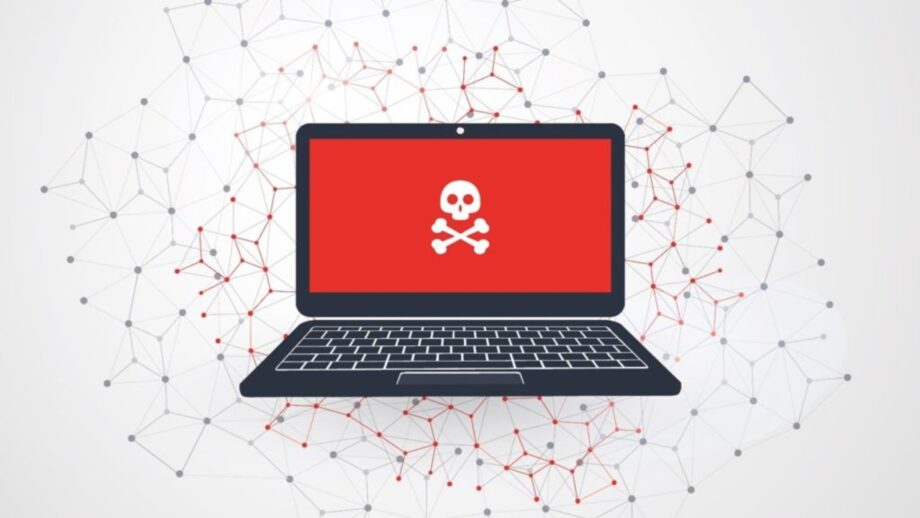Not everyone can afford antivirus software due to its high cost. You can still safeguard your laptop without antivirus software, though. Learn how to clean viruses off laptops and computers without using antivirus software.
Antivirus programs are not inexpensive. Additionally, an antivirus requires ongoing expenses due to the requirement for updates. Therefore, it is not strange at all that many people choose not to use this software at all. However, a laptop or PC without antivirus software is seen to be a prime target for malware. And if a virus does eventually infect the gadget, is there still hope? Or can the user still secure the system and eliminate laptop viruses? Just to set everyone’s minds at ease, know that yes, even without antivirus software, you can still remove viruses from your computer. To learn how to remove a laptop infection, continue reading.
How to detect a virus on your laptop
When viruses enter your device, they can be difficult to spot, but once they do, they wreak havoc on the code, rendering the computer almost worthless. Unrecognized programs starting up on their own, a slowing down of the device, and sporadic pop-up alerts are some classic symptoms. You do, regrettably, have a virus infestation on your laptop or PC if you’ve noticed any of these symptoms or all of them. But don’t worry, you can quickly eliminate laptop viruses by following these methods.
Step 1:
Increase your defenses by activating Windows Defender Firewall. The virus won’t be able to spread further because of it. Windows Defender Firewall can be activated by opening the Control Panel and choosing it.
Step 2:
To get rid of the virus, use the “Virus & Threat Protection” function. A feature of Windows that is built-in allows you to easily remove infestations. Go to settings and select Update and Security to get started.
Step 3:
To open Windows Defender Security Center, select Windows Security and then click “Open.” Go to Virus & threat protection settings from there. Real-time protection, cloud-delivered protection, and automatic sample submission are the three settings you need to enable there.
Step 4:
Once finished, select “Virus & Threat prevention” and then “Threat history.” Click here “Scan now to check your computer or laptop.”
Step 5:
Restart your device after Windows Defender has removed all of the viruses to continue using it without concern.
Source : ht